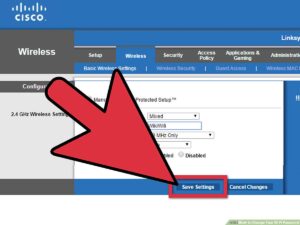Contents
Did you finally relocate to a different house or buy a new modem, but the network access key is too long and impossible to remember? If you don’t know-how, you’re in the right place because today we will show you how to change the password of your modem and WiFi network.
The methods we will show you’re suitable for changing access passwords and settings on almost any device, both standard and custom ones. But before you leave, you should distinguish as there’re two passwords on each router. The first is for accessing the device itself and the settings panel, and the other is for connecting to the WiFi network and accessing the internet. Don’t worry; we will see the solution for both cases below.
If that’s precisely what you’re looking for, take two minutes and read the following. You will find that the process is straightforward, and you can easily do it even if you have almost no knowledge of computer science. Also, note that this tutorial applies to both the classic fixed model and one of the newer 5G and 4G mobile modem routers.
Login to the Modem’s Administration Panel
To do both, you must be able to enter the administration panel of the router or modem. You can manage and change all the settings of both the device itself and the network. To access modem or router settings, follow these steps:
- Connect to WiFi network or directly to modem via cable
- Open your computer browser
- Log in immediately by entering your username and password in this field.
- Although theoretically very easy as a procedure, several difficulties and problems can arise.
If you have bought a new modem router, it is straightforward: Open the instruction booklet and find all the steps with the IP address and access the device’s data.
Connect to Device
Let’s start with the first point because it may not be so simple. If you have the new ADSL installed, connect to the WiFi with the access credentials they gave you when they activated it.
On the other hand, if you don’t know the WiFi password, you have to connect to the router via cable. But here, if you bought one of the new MacBooks or an ultraportable without a physical LAN port, you need an adapter. You also need the LAN cable, which is usually included in the router package but not always. On the other hand, if you have a stationary device, you need to unplug it and bring it closer to the computer to configure it.
Finally, if you can connect your computer and modem with a cable, you will see that the icon has changed in the connections section, and you will be able to access its settings as you would over the wireless signal. Note that you must connect to the controller device and not the satellite devices if you have a network router system.
After connecting to the router physically or via WiFi, you need to access the control panel by typing the IP address into a browser.
Find Modem’s IP Address
Usually, the addresses of the modems are pretty standard and always the same to facilitate access. Usually, it’s one of three: 192.168.1.1, 192.168.0.1, 192.168.1.254.
However, if none of the three just seen work, you can search for the right one yourself. If you have the instruction booklet, you can find it there, or you can try to see on the router itself if there is a sticker with written instructions.
Otherwise, you need to connect to the modem in one of the ways shown above, and at this point, you can reach your modem by following the steps below. To find the IP address of the modem in Windows, follow these steps: Things change a bit if you have an Apple PC, but nothing complicated. To find out the router’s IP address on a Mac, click the WiFi icon and open Network Preferences. Here, select the Advanced section and immediately click on the TCP/IP panel. Just below the router you will clearly see the IP address.
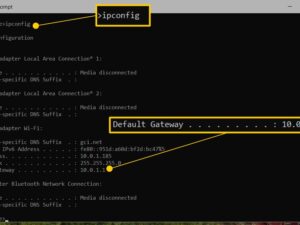
Connect with Router
After the first two steps are complete, we’re ready to connect to the modem and change the device’s password and the WiFi network. To access the settings panel, open your browser and type the IP address in the central search bar at the top.
Usually, after a few seconds, a login page pops up where you must enter the administrator username and password. If you lost it and can’t log in, the only alternative is to reset the modem to factory settings. Login information will now be standard when first opened.
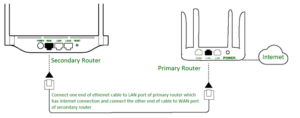
Change Password of WiFi Network
To change the password of the WiFi network from the modem settings, you need to:
- Go to the router settings page
- Login as administrator
- Select the wireless panel or WiFi Network.
- Find and change the network password entry
- Confirm the change with the change or confirm button
Note that the names of the fields and various tabs may vary slightly depending on your mod model, but changing the password is a procedure that almost always stays the same.