Contents
Have you recently downloaded a video from your camera or the internet and wanted to send it to your friends, but the size is too large? Trying to shrink it in every way, including WinZip, but can’t? Don’t worry! Today’s article shows you how to compress a video easily, quickly, and for free.
If you don’t want to waste time looking for ways to send large files to consume all your data traffic, you’ve come to the right place! Below we show you a few methods you can use, whether trying to reduce the file size on your computer or smartphone.
Some are entirely online. Therefore, you can complete the entire process from your browser without downloading and installing additional software. But for completeness, we also show you some of the programs you can use and the smartphone apps you can get.
We remind you that all methods are free and very simple to use. So even if you don’t have experience and confidence with PC, you should have no problem following the instructions.
Reducing the Size of a File
When we want to reduce the file or folder size, we’re all used to using classic compression programs such as WinZip or WinRar. As for videos and images, unfortunately, they aren’t very effective, and it takes a lot of time to build the archive.
In these cases, it’s necessary to use programs dedicated to editing multimedia files and capable of changing the quality, pixels, and different properties of colors. One thing to keep in mind: If you want to compress a video without sacrificing quality, the space savings are minimal. No matter how good, professional or not, the software used for compression, reducing the size of the video always results in a loss of image or sound quality.
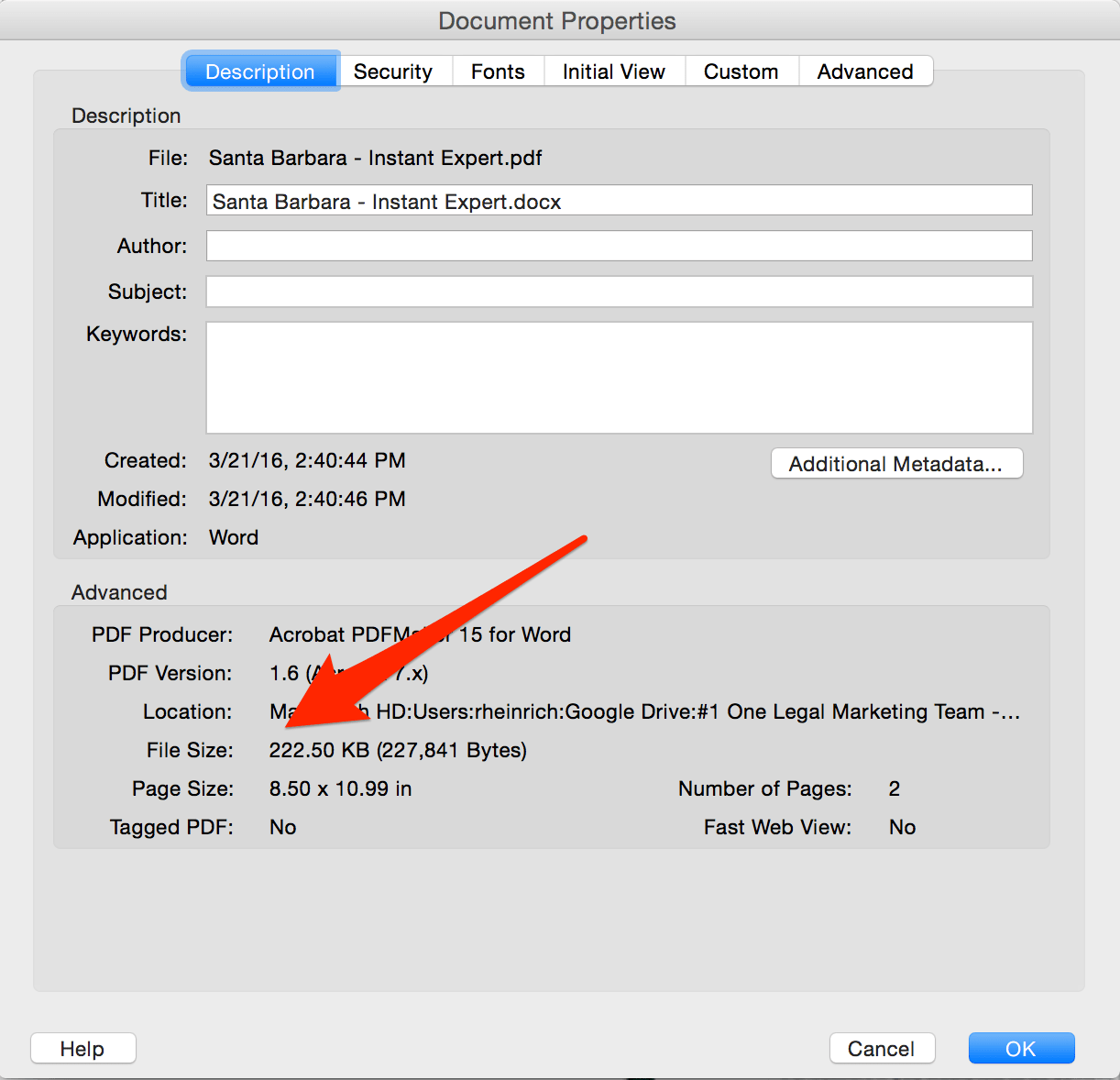
How to Compress a Video File on a Computer?
The easiest way to work on files is to use your computer. Whether you have a Mac or Windows, there’re many programs you can use to edit videos. Most of them can reduce sizes while reducing video quality, frames, or resolution.
Usually, professional software is the ones that keep the highest quality with the same size reduction. Still, there’re many free programs out there that allow you to get great results without spending a penny. Let’s see which program is best to use according to the operating system.
How to Compress a Video iMovie for Apple
It’s pretty easy, as those with an Apple laptop or desktop can use a free program created by Apple itself, ideal for video editing. We’re talking about iMovie, which is nothing but a fantastic software that can be used for PCs and all devices and makes movie editing very easy.
We’ve already seen several tutorials on this software, including how to cut a video with iMovie. Still, the program has a lot of potential, and video reduction is one.
To compress a video with iMovie on Mac, open iMovie, upload the movie by dragging it to the editing area, open it from the command menu, and click the Export file icon.
At this point, a window will open where you can reduce the video by lowering the quality, resolution, and compression. After setting these parameters, click Next and select the folder where you will save the file and its name. After a short time (which depends on the movie’s length), you will have the file in the specified folder smaller.
How to Compress a Video for PC Windows and Linux
Unfortunately, even in this case, those who have Windows or Linux don’t have an immediate solution and need to look into software explicitly made by third parties. We recommend using HandBrake, an open-source program that you can download directly from official websites for free.
It’s available for both Windows and Linux. There is also a macOS version. If you have Microsoft’s operating system, there’re several files you can download: You need to find out which version of Windows you have to know which one to choose.
HandBrake isn’t precisely video editing software, but with it, you can apply filters, quality, resolution, and even fps of your movie in seconds via presets. By choosing different presets and exporting the video, you will get files of various sizes according to the settings set.
According to your needs, one of the most excellent features is that you can export the compressed video in three different formats, MP4, MKV, and WebM. You can add borders, filters, subtitles, and many other changes to your movie in a few clicks. It’s beneficial and easy to use, and you can check the result with the handy preview feature before exporting the file.
How to Compress a Video on a Smartphone
If you have an iPhone or iPad, you can always use iMovie by following the guide above. But since it’s editing software, it helps create music, photos, and text videos, but it may not be very comfortable. Therefore, a dedicated App can be much more convenient and faster.
The best video compression program on Android smartphones and tablets is Compact Video.
How to Compress a Video – FAQ
How to Compress a Video for WhatsApp?
If you want to share a video through WhatsApp, you may wonder how to compress it. If you are unsure how to compress a video for WhatsApp, don’t worry; there are plenty of easy ways to compress a video online. The most professional solution is to use ultimate video editing software. The best one is Filmora, which allows you to compress a video in seconds.
This program will allow you to compress any video for WhatsApp. You can use it to compress single or many videos, whole albums, or even 4K videos. This app will also let you adjust file resolutions, size, and more. It will also optimize the file for WhatsApp’s mobile browser. It is free to download and use! It is highly recommended to send videos to friends and family over WhatsApp.
Using a video compression program is an excellent option for reducing the file size of any video for WhatsApp. The program is easy to use and allows you to select an output format without a watermark. Plus, you don’t need much knowledge about video compression to send videos to WhatsApp. You can send them to friends and family with a click of a button. If you want to send a video via WhatsApp, you can choose from an extensive list of compatible video formats to share.
If you’re not comfortable sharing your videos on WhatsApp, you can use YouTube’s compression feature to upload your video. You can then add captions and stickers to your videos or text messages. You can also export your videos to other locations. You can also compress a video by changing its settings. It will allow you to send the video in a much smaller file. Remember that YouTube takes a long time to process the videos, so make sure you can upload the files before using them on WhatsApp.
How to Compress a Video for Discord?
Creating a video for Discord can be a hassle, but there are a few simple steps to take that will help you get the desired result. First, you will need to compress your video file. You can do this using the Video Compressor tool, available in the Toolbox. This tool can help shorten your video file to fit into a small amount of disk space. If your video is more significant than 5MB, you can use the resizing feature to get it smaller.
You can use a free online video compression tool called 8mbvideos to compress your video. This tool will take about 20-30 minutes to compress your video. It supports 8K, 4K, MP4, HEVC, VP9, and H.264 videos. The video upload tool will allow you to mute your video before saving it. It also allows you to choose the format of the output video. The form of the video should match the condition of the original video.
Another free app for video compression is FreeConvert. It can convert video files from a URL to Discord-compatible formats. After the conversion, you can view and share the results in Discord. After a successful compression, your video will be available in a small file size, which is a great way to make your video more mobile-friendly. The program also supports editing video files in many forms.
How to Compress a Video Without Losing Quality?
You’ve come to the right place if you’re interested in learning how to compress a video without losing quality. Compression has many benefits, including faster upload speeds and storage space, but it also robs you of some of the video’s quality. In this article, we’ll cover three methods that you can use to make your videos smaller without sacrificing quality. These simple, practical methods can help you get the most from your videos.
First, install a video editor on how to compress a video without losing quality. This tool is available on Windows, Mac, and Linux. You can open the program from the Start Menu or select it from the Best Matchbox in the application’s menu. Once installed, you can add videos and place them on a storyboard. To reduce the video’s size, lower the video’s resolution. It will result in a smaller file.
File compression is one of the most popular methods of video compression. This method is the only one that is reversible, meaning you can remove the compressed file before watching it. Depending on your preferences, file compression can reduce the size of your video without affecting the quality. You can decompress a video without losing quality by double-clicking it on your computer or using the right-click menu.
It will help if you read our article, The Best Wireless Mouse with Bluetooth for PC.






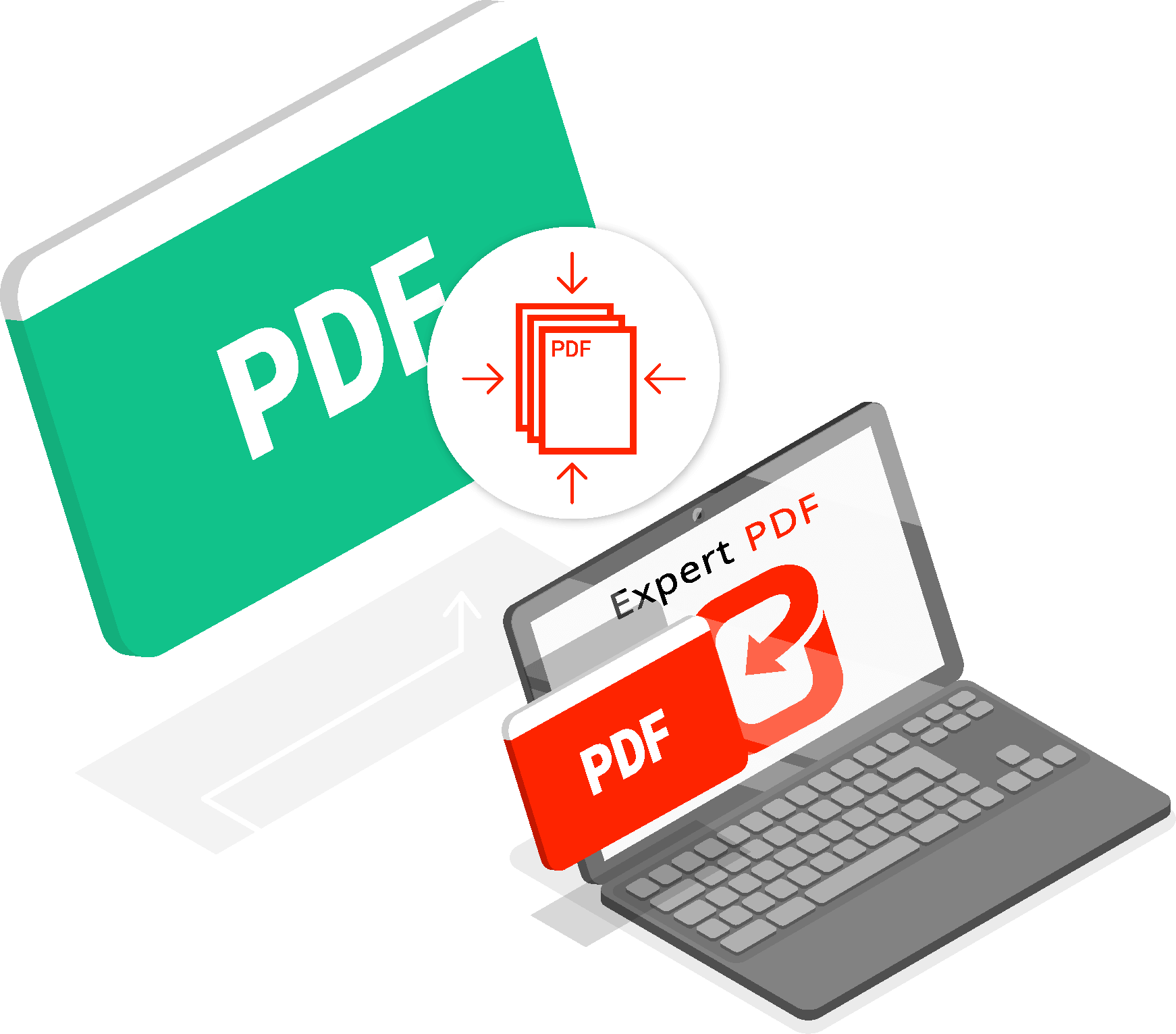
This Post Has One Comment
Comments are closed.