Contents
Usually, when you start your computer, the operating system installed on your primary disk begins automatically. However, if you want to change the operating system, format your disk, or anything else, you’ll need to get into your computer’s BIOS. If you don’t know-how, you’re in the right place!
Accessing the panel is very simple, and you just need to press a key or two while the computer starts up before the operating system starts up. The only problem is that each computer manufacturer uses different keys, so it’s normal not to be able to memorize them all.
Want to replace, reinstall or format your operating system? Whether you’re using Windows or Linux, you can do everything from the BIOS, and in this post, we show you how to access the software on most computers.
What is BIOS?
Let’s start with the basics and look at the detailed information about BIOS.
BIOS is short for Basic Input-Output System, a program built on the motherboard that does the dirty work in the background and connects the computer’s hardware and software. Every computer has it, and you should use this program when you need to format your disk, install an operating system, or change your PC’s operating settings.
It contains all the startup instructions, including the disk to boot and, ultimately, the operating system that will be loaded automatically when the computer boots up. Note that on newer computers, it may also be called UEFI firmware.
How to Enter Computer BIOS?
A lot of big words have been said by computer scientists by now and while it may seem like a geek to less experienced users, entering the BIOS is a straightforward process that anyone can do.
Since the point at which you control your computer’s boot order, and other parameters are essential, it certainly doesn’t hurt to know how to access it. Today’s computers have a variety of ways that are quick, easy, and accessible to everyone. We will present them below, and you can try them all.
Entering the BIOS with Keys and Keyboard Combos
The first method of accessing the BIOS is straightforward. Press a key (or two) during the POST phase, which happens immediately after turning on the computer and before loading the operating system.
The method works regardless of the operating system. Windows XP, 8, 10, or Linux doesn’t change anything. Here is a list of keys and combinations to use to enter the BIOS of the most well-known brands of desktop and laptop computers:
- ASUS: F2
- Acer: DEL (Cancel) for F2
- Dell: F2 or F12
- HP (Hewlett-Packard): F10
- Lenovo: Enter Thinkpad and then enter F1, F2, or Fn + F2 for other laptops and F1 if you have a desktop computer
- MSI: DEL (Cancel)
- Toshiba: F2
On the other hand, if you have an assembled PC, the keys to press depend on the motherboard manufacturer; here are the commands needed to enter the motherboard’s BIOS:
- ASRock: F2 or DEL (Cancel)
- ASUS: F2 or DEL
- ECS: DEL
- Gigabyte (Aorus): F2 or DEL
- MSI: DEL
- Samsung: F2
- Zotac: DEL
If it doesn’t press correctly, the operating system will boot, and you must restart your computer. The advice we give you for this is to press repeatedly from the moment you turn it on until you enter the BIOS.

Enter BIOS with Windows 10
On newer and better-performing computers, you may not be able to press the required keys promptly. Fortunately, if you have Windows 10, you can set the access directly from the operating system, thanks to the ‘Advanced Startup’ function. Before explaining how we remind you that the other name used is UEFI. To access the BIOS from Windows 10, you must follow these simple steps:
- Open the menu and go to Settings.
- Go to Updates & Security and select Recovery from there
- Go to Advanced Startup and hit Restart Now (the computer will reboot, and a different screen will open)
- Here, select: Troubleshoot> Advanced Options> UEFI Firmware Settings> Restart
As you can see, nothing complicated. Your computer will restart and enter the BIOS.
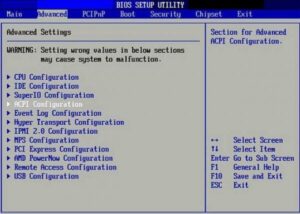
Entering the BIOS on Linux
Linux also has modern, and versions, such as Ubuntu, which allow you to enter the BIOS with a command typed while the operating system is running. Everything becomes easier here than in Windows. Follow the steps below:
- Open Command Prompt
- sudo systemctl restart – write the firmware code
- Press enter
The procedure is straightforward. Knowing how to enter the BIOS is always helpful. Whether you want to change or reinstall your operating system, you must go from there. Especially those with Windows know that this operating system can be compromised, and if you’ve never made a restore point before, you may require a fresh install from USB or CD.
However, when entering the BIOS, we recommend that you don’t touch anything unless you know what you are doing. Otherwise, you run the risk of bringing problems to your computer. We hope this guide has been helpful to you. Let us know how you think and if you feel they can share with your friends, do share.






