Contents
Suppose you have always been a Windows user and switched to Apple. In that case, you will undoubtedly have noticed many differences and faced some difficulties when it comes to finding and using a partner program. One is definitely when trying to format a USB drive, memory card, or external drive.
If, for some reason, you need to clear drive data, in this article, we will look at various methods of formatting a USB drive in Apple’s macOS operating system. The procedure is straightforward to follow and works on all Macs, whether they’re up to date or have an older version of the operating system.
How to Initialize USB Drive with macOS?
There’re several reasons for you to reset the key. The main one is that sometimes keys used in Windows have a format incompatible with Mac and vice versa. You could use it from thoroughly cleaning your files and restoring memory from scratch to reinstalling your operating system if you replaced your old HDD with a new SSD.
As with Windows, you don’t need any external programs here. But you can use a function available in the operating system. There’re two different ways to do this: The first is to use disk utility, an elementary and intuitive program to use, and the only difficulty is finding it.
The second way is to use the terminal, and it’s more geek as you have to type a few commands. If you don’t have much computer experience, we recommend using the first method, but for completeness, we’ll show you both.
Formatting a USB Drive with Disk Utility
The simplest method is to use a feature called ‘Disk Utility’ that you already have on your Mac. The procedure is simple, fast, and effective. To format your USB drive with Disk Utility, you need to:
- Connect USB to computer
- Select go from the menu from the desktop, then Utilities (or press Shift + CMD + U).
- Open Disk Utility.app to open the program.
- On the left, select the USB drive (or disk) you want to format and click start.
- Select the format and click start.
- Confirm and wait for the formatting to complete.
To format a USB drive in FAT32 on your Mac to be compatible with both Apple and Windows, you must choose the MS-DOS (FAT) format.
Boot USB from Terminal
The method above is the one we recommend you always use. But if you want to try something more complex and experienced, you can try booting the USB from terminal. Basically, you would invoke ‘Disk Utility’ commands from the command line. To format the USB drive from your Mac’s terminal, you need to:
- Connect the switch to one of the USB ports on your Mac
- Open terminal. The fastest way is to use spotlight search or Launchpad’s other folder.
- When the window opens, type ‘diskutil list’ and enter to display all connected storage devices.
- Find the USB stick and type ‘diskutil deletedisk New formatName /dev/pathMemory’
- Press enter to confirm.
In the command, you have to type to start the formatting of the format and replace the form with the format of your choice.
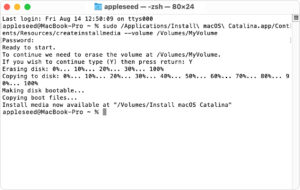
What is Formatting?
In computer science, formatting a disk or USB drive means preparing it for use for archiving and providing support for storing one’s data. In short, it has been ready to be able to put files in it and then manage it from the computer.
You can do formatting on both USB and memory cards, HDDs, and new SSDs. What happens is that all files and data in memory are deleted, and if set, the file system for archiving is changed. If you want to give your USB drive to someone else and make sure there are no personal or essential files that could be seen by people who shouldn’t give it away, you should format it.
Be careful not to confuse it with the formatting of authoring and document creation programs such as office suites. In these cases, we mean the preparation of a page, text, or part of the text in a particular structure or form.
Change Format (File System) on USB
When using the Disk Utility feature, you will notice that you can choose different formats to boot the USB driver. These are file systems with other purposes and uses. When formatting a disk on Mac, you can select from the following file system formats:
Compatible with Windows for MS-DOS (FAT) format and volumes less than or equal to 32GB. If you’re wondering how to format USB Stick in Fat32, this is the option you should choose.
Known as FAT64 and also compatible with Windows, ExFat is used for volumes above 32GB and may replace FAT32 in the future. Old computers don’t support this, so we recommend using it only if you have new computers with up-to-date operating systems.
macOS has extended to create a USB drive that has some options and is compatible with macOS even in previous versions.






