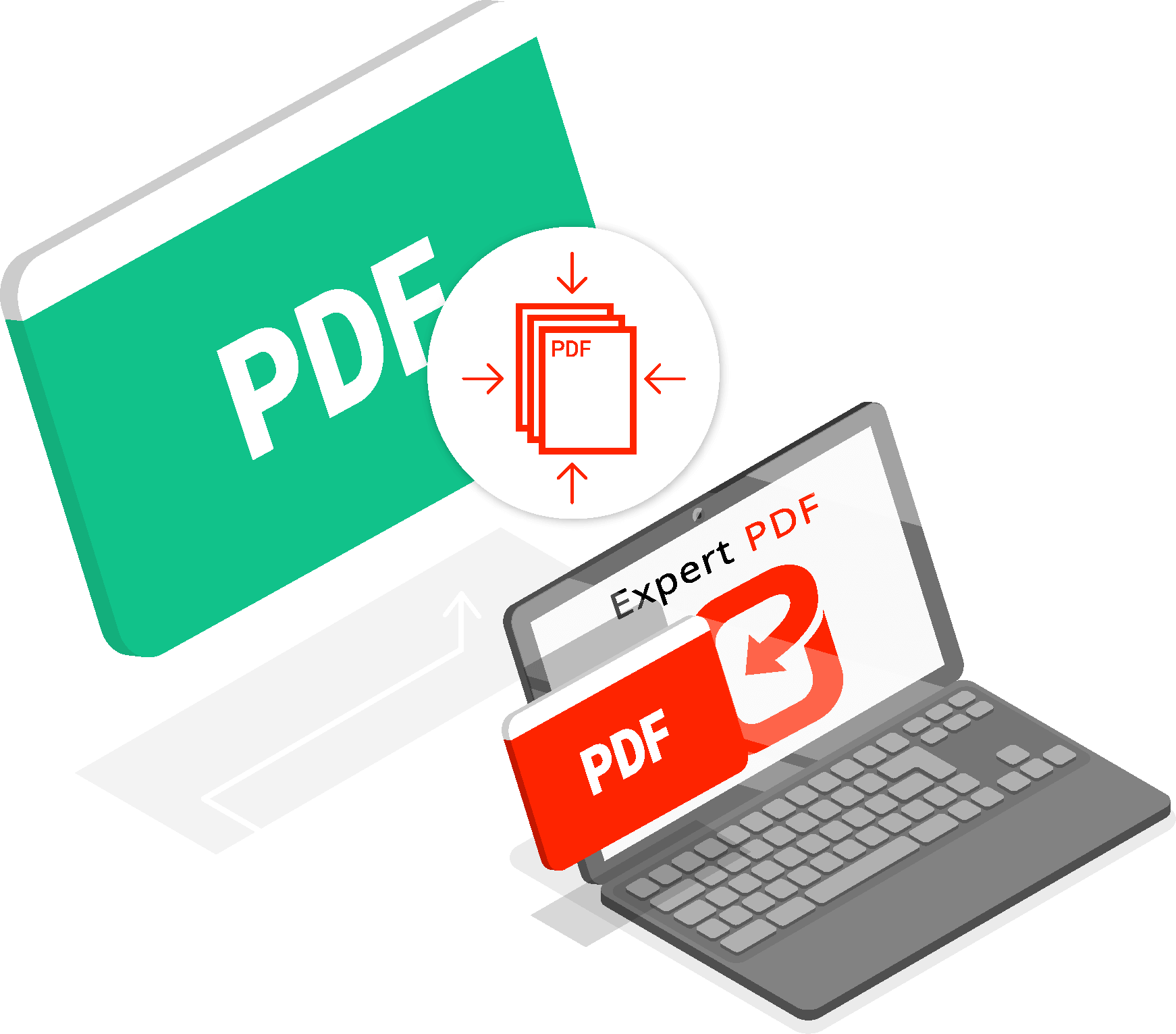Contents
When the cause of some crashes and noticeable slowdowns isn’t clear, it isn’t always possible to deal with them, even after thoroughly checking and cleaning the computer using the best-known cleaning tools. It may be necessary to delete everything and reinstall the operating system in such cases.
We tell you that this isn’t an easy process, and if you don’t have computer knowledge, it’s better to contact a technician. However, if you want to do it yourself, we show you how to format a Windows PC in this article.
You’ll also find helpful advice on important things to do before formatting, like creating a backup and everything else you need to restore your system. We will also encounter different situations because completely clearing the hard disk memory isn’t always the same process.
When is Formatting Required?
You tried to clean your computer with the most popular applications, but the computer is always slow. You tried to optimize your system by following the specific guide, but the slowdowns don’t disappear. Windows isn’t reactive; your in-game FPS drops suddenly, and updating drivers isn’t a solution either.
In these cases, formatting the computer is the only solution to avoid leaving any traces or residue that could later slow down normal daily use of the computer.
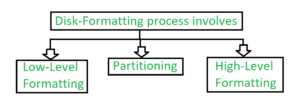
Pre-Processes
Before formatting your computer, the first thing you should do is to back up any data you want to keep or restore after wiping the drive. Windows 10 allows you to convert your system to ‘factory settings,’ and with ‘reset your PC,’ your files remain untouched.
However, we always recommend making a backup copy of your files, even copying them to an external USB device such as a flash drive, disk or the Cloud. If something goes wrong and your files are accidentally deleted, you can easily recover them.
In Windows 10, you need to go to File History, accessible from Start Menu> Settings> Update & Security> Backup; If you’re using Windows 7 or Windows 8.1, go to Start> Control Panel> System and Security> Backup and Restore.
To completely reset the system, we recommend that you take an image of the operating system you intend to install and access a tool that allows you to download a complete .ISO file of the operating system of your choice.
For Windows 10, you can go to the official Microsoft link to download the ‘MediaCreationTool’ tool that allows you to download the Windows 10 .ISO file to your computer and then install it or install it directly on a USB stick. This will automatically make the whole tool.
Suppose you’ve downloaded the .ISO file. In that case, you can plug it into a USB key and make it ‘bootable’ with a free app called ‘Rufus.’
Rufus is an intuitive application that lets you select the device with just a few clicks where you can install the USB operating system image and choose the .ISO file to attach.
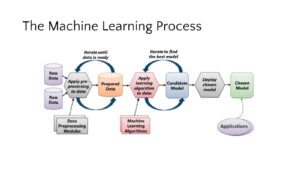
How To Format Laptop?
How can you format, for example, an HP laptop or a computer without a CD/DVD? Portable computers, and often pre-assembled ones of the same brand, can be reset to factory settings using a key or quick sequence (F11, ALT + F11, F12, F9, or ALT + F9).
These shortcuts give you access to a manufacturer-integrated tool that restores your computer to the software state when you bought it. It would be best to keep in mind that these methods often cause everything on the disk to be erased. This way, you can format a slow computer, a computer that doesn’t boot properly, or a password-locked laptop.
With this method, you don’t need to take an image of the operating system because everything is already installed inside a ‘ghost’ partition that the manufacturer has created for you. When you open the keyboard, start the process, and have yourself a clean, reset, or laptop with nothing else to do.
Disable Secure Boot
These manufacturer systems usually require you to disable Secure Boot before proceeding and formatting your desktop or laptop computer. If you don’t disable it, you won’t be able to boot into the manufacturer’s recovery system or boot a USB stick with the operating system or recovery tool loaded. It’s possible to access the Bios with the ESC/DEL key during boot.
After logging in, find the ‘Security’ section or the ‘Prevention’ section. Then select ‘Safe Boot’ and ‘Disabled.’ In some Bios, several cards appear to manage, so the items we told you may be in some submenus of the ‘Boot’ card.
How To Format A Desktop PC?
We learned this with Windows 10. You need to go to Settings, Updates & Security, Recovery, Reset your PC, and ‘Get started.’ In this case, Windows only keeps your files and deletes the rest to save the system from Bloatware and the remnants of uninstalled programs.
Format a Partition or Another Disk
If you want to format a partition or another disk, we can use the classic method by typing ‘Create and format hard disk partitions’ in Start.
This will open ‘Disk Management,’ where you can perform all formatting and space management operations on the selected disk or partition with a simple right-click of the mouse.