Contents
How to Make WhatsApp Video Call from PC and Mac to Mobile Phone?
A new update for WhatsApp, one of the most used messaging programs worldwide. Thanks to the latest update, it’s now possible to make WhatsApp video calls from PC and Mac to mobile devices. It is excellent news for the software, and in this post, we will see how to use the new feature.
The ability to talk on the computer has always been one of the most significant shortcomings of this program. However, it has overcome this problem by developing and becoming a competitor of the widely used Skype and Zoom. The new feature allows you to use WhatsApp professionally because now you can create a web meeting and video conference from your computer.
So now you have to pick up your mobile phone and try a thousand ways to keep it stable in a well-running position, or book, sheets, etc., for a good shot. You don’t need to create impromptu support with it.
Are you excited about this new addition? In today’s tutorial, you will see how it works and how you can get the most out of it on both Mac and PC.
How to Make Video Calls from Computer to Mobile Phones with Whatsapp?
Let’s start with some background information if you’re ready to find out how to. Of course, you must have an instant messaging program on your computer.
Also, note that if you have the software installed because you’re already using it, you will not be able to use it unless you have the latest version of the WhatsApp client, as video calling is only introduced in the new update. In this case, be sure to update before continuing.
On Mac, you need to access the App Store and update the app; on PC, you must ask for auto-update or search for it in settings.
We’re ready to move on when it’s all done (you’ll see it only takes a few minutes). Keep your mobile at hand, and let’s see how to make a WhatsApp video call from a computer.
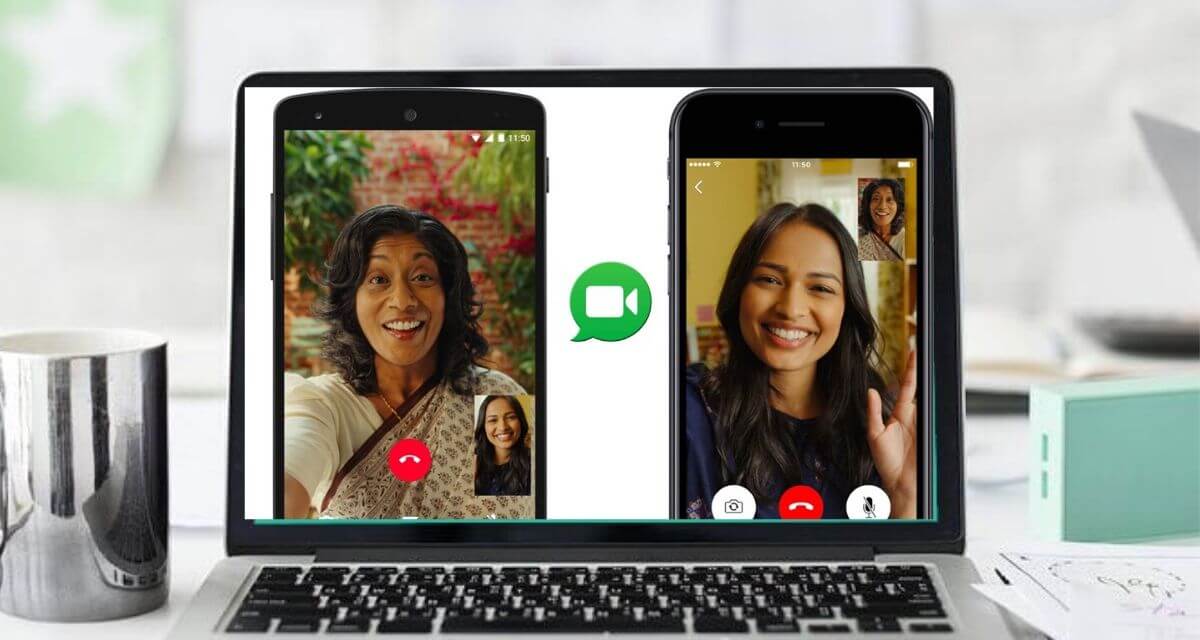
Video Calls with Whatsapp from Computer to Mobile Phone
Let’s start by seeing how this is done in Windows, which is still the most popular operating system and has the most users.
Take your phone, open WhatsApp, and go to settings: To do this, select the 3-dot icon, then the cog. Once the program is installed and updated, open it. On the first screen, it will ask you to frame the QR code with your mobile’s camera. Choose the WhatsApp web login here and give the app permission to access your camera if it asks you to. Now scan the QR code, and all your messages will appear in the program installed on your computer.
We’re practically ready. Select the person you want to call and the video camera icon in the upper right to make a video call. You can click the camcorder icon to switch to a voice-only search on a PC without transferring your image.
Video Call from Mac
As mentioned above, you cannot make video calls with WhatsApp Web, but you must use the client. If you have an Apple, use the App Store where you found the app, download and install it in seconds.
After completing the installation, open the application, and you will see a splash screen with some instructions. Your WhatsApp desktop window will open with your most recent chats in the left section and messages with the person you selected in the right team.
In the top right, as you can see in the screenshot taken on Mac above when you select one of your contacts, the camcorder, and handset icon will also appear.
With the first one, you can make video calls from Mac to other smartphones and even other computers with WhatsApp, voice calls only with the handset, no video. If you can’t see it, you probably don’t have the latest app version, and we remind you to update it first.
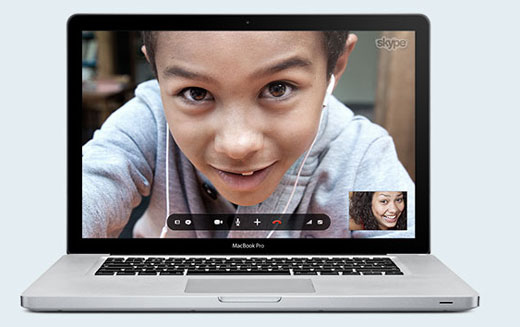
Video Call with Linux
If you have Linux, you know that you cannot install the WhatsApp client and can only use the web version, which, as mentioned earlier, doesn’t allow video calls. However, before giving up hope, there must be said that there’re one or rather two ways in reality.
The first is to use an unofficial client like WhatsDesk that takes advantage of your WhatsApp account and looks pretty much the same program. Now come the unofficial customers and doubts about their safety that worry many.
The second is to install the Android application on your computer. Of course, everyone knows that Linux doesn’t support smartphone OS applications, but it’s possible to do this using an emulator.
However, the process isn’t easy, and we don’t recommend it to those who aren’t computer friendly. Fortunately, those with Linux are usually not restrained in computer tinkering and may want to try it.
The process is theoretically quite simple. Emulate Android on a virtual smartphone, install WhatsApp by downloading it from the official website and use it as a phone. However, in practice, things don’t always go well.
WhatsApp Video Call from PC and Mac to Mobile Phone – FAQ
Can you video call on WhatsApp on Mac?
How can you video call on WhatsApp on Mac? You can request to switch to video mode while on a voice call. When the video option is selected, WhatsApp sends a notification to the person on the other end, which you can accept or decline. You can’t video call more than two people at once. You can only make video calls with one contact at a time, though WhatsApp is working on adding group video calling.
If you don’t have a Mac, you’re out of luck. Despite its popularity, WhatsApp is compatible with Macs. You can receive and make video calls from your Mac using the desktop app. You’ll need to scan a QR code to launch the desktop app. Once you’ve done so, open any chat and tap the call buttons to receive or reject video calls from other WhatsApp users.
If you’re unsure whether WhatsApp for Mac supports video calling, read on. You can’t use the desktop app to make a video call on Mac. However, you can use an Android emulator. A desktop app will run the mobile app, which allows you to make a video call. To link your phone to your Mac, download BlueStacks. Follow the instructions on the emulator to attach your device.
Can I use WhatsApp on my computer to video call?
Yes, you can. WhatsApp is available on the web. If you want to video call a friend, click the camera icon in the top-right corner of the chat window. Click the green Accept button to start the video call. You will see the person’s face in the call window. You can also turn off the microphone, adjust the audio volume, and turn off the webcam. This will allow you to see the person’s face.
The video calling feature in WhatsApp is not limited to a smartphone. It works on a desktop as well. However, you’ll need a camera and microphone on your computer to make a video call. However, you can also video call from your PC, allowing you to multitask while speaking with the other person. It may be easier to make a video call with a phone than from a computer, but it’s possible.
You can install the WhatsApp desktop app to make video calls from your computer. This app supports Windows 10 64-bit version 1903 or later. You can also use WhatsApp video calling in Windows 10 64-bit version 1904. Although video calls on WhatsApp desktop are encrypted, cyber experts warn that you should not use it as the video chat feature can be monitored by hackers. In addition, the video calling feature requires you to have a WhatsApp account to use the desktop version of the application.
Can I use WhatsApp on iPhone and Mac?
Can I use WhatsApp on iPhone and Mac devices? Yes, you can. However, there are a few issues you must be aware of. First, it may not be responding correctly. If this happens, there are some quick fixes you can try. Secondly, ensure you are using the latest version of WhatsApp. This is a must, as WhatsApp releases frequent updates. After following these simple steps, WhatsApp should now function correctly on your iPhone or Mac.
If you have a Mac, you can install an Android emulator on it. This emulator will allow you to use WhatsApp on your Mac. You can also use WhatsApp on your Mac if your device supports it. If you have an iPhone or iPad, you can use the Android version of WhatsApp. If you don’t own either device, you can download an Android emulator. Alternatively, you can install the WhatsApp app from the official website and use it from there.
If you prefer using WhatsApp on your Mac, you can also use the app’s web-based version. However, there are some restrictions with this option. The app is limited and encrypted; you can only use it to receive and send messages. Additionally, WhatsApp on your Mac will be discontinued if your main WhatsApp account is inactive for 14 days. It is a severe setback for many Mac users.
It will help if you read our article, Things to Consider When Choosing a Gaming Chair?






