Contents
It would be best to show someone what’s on your screen by doing certain actions or filming your gaming session. But don’t you also want to install software downloaded from the Internet or maybe even for a fee?
You will be really surprised to see that it is a very eventful method! Below we show you how to record a PC screen for free and without additional programs on Windows and Mac. Both operating systems have standard functionality that lets you film what’s on your desktop.
So if you need to point out a bug and send it to technical support, create tutorials on programs, or even record your games, you can create videos that you can send to your friends and upload to Youtube, Twitch, etc.
Recording Computer Screen Without Programs
In reality, you cannot film the screen without using special software to capture the video and save it to a file with the correct extension. However, today you don’t need to look for one that you can pay for on the Internet, but you can use some features that the latest operating systems integrate as standard and free.
Both macOS and Windows have features to handle this task, and we can assure you that you can get excellent quality results with both operating systems. So unless you’re looking for features and special effects to add to your movie, you don’t need to search for programs on the Internet, and you can use the ones built into your operating system.
Screen Recording on Mac
Apple then makes things a lot easier for you and makes recording easier. All you have to do is use the Snapshot app (that’s right, the same as what you need to take a screenshot of the Mac). Despite its name, it isn’t only capable of taking snapshots but also a video of what you see on the monitor. Here’s what you need to do to record your Mac screen:
- Open the Snapshot app.
- Click sign up to start the application
- Click the stop icon to stop recording and save the file
The recording of the screen or episode you selected will start immediately, and you will see the stop icon at the top right, which you can click to stop the video. Clicking the button will automatically create a file saved to the desktop unless you specify a different location.
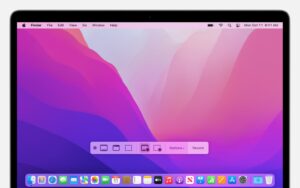
Xbox Game Bar- Recording Screen with Windows 10
Microsoft also introduced this feature in its latest operating system, but it isn’t that simple to use. First, we go through the Xbox-specific application created on the famous console. It’s called Xbox Game Bar, and actually, you added this feature to be able to film your gaming sessions. However, it is also very useful for those who want to record the screen of their Windows 10 computer for other reasons.
Since it was born exactly for gamers, this feature isn’t available on older configurations and those without a certain graphics card level.
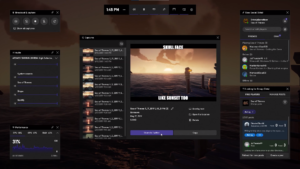
QuickTime Player
The third way we see is again applicable for those with a macOS operating system with the default QuickTime video player installed. This is a program we hardly ever use when it comes to watching movies (better VLC), but in this case, it’s really useful and does a great job if you want to record your Mac screen.
Again, everything is very easy, and you have to open the QuickTime Player application, then go to the file menu item and select new screen recording from there. Alternatively, you can use the keyboard commands Shift + Command + N.
If you want to record your screen for the first time, your Mac may first ask you to allow QuickTime Player to record the screen in system preferences. Click the open system preferences button and tick next to the app. The system will prompt you to close and reopen the program for the changes to take effect.
After completing the process and authorizing, follow the instructions just seen to start the recording, and you will see that you will practically open the screen that opens with the Snapshot. This makes the extra step a little redundant. Still, this method is useful as you can also use QuickTime Player to record audio and video using your Mac’s webcam and microphone, so it’s handy if you want to make mixed movies.
Being able to capture what you see on your computer and save the movie directly to your PC is convenient. If you were to use your smartphone to record, the result would not only be of very poor quality but also unprofessional.
Whether for tutorials or making games, especially when the video is large, sending large files over the Internet is much easier on a PC than on a mobile phone.







