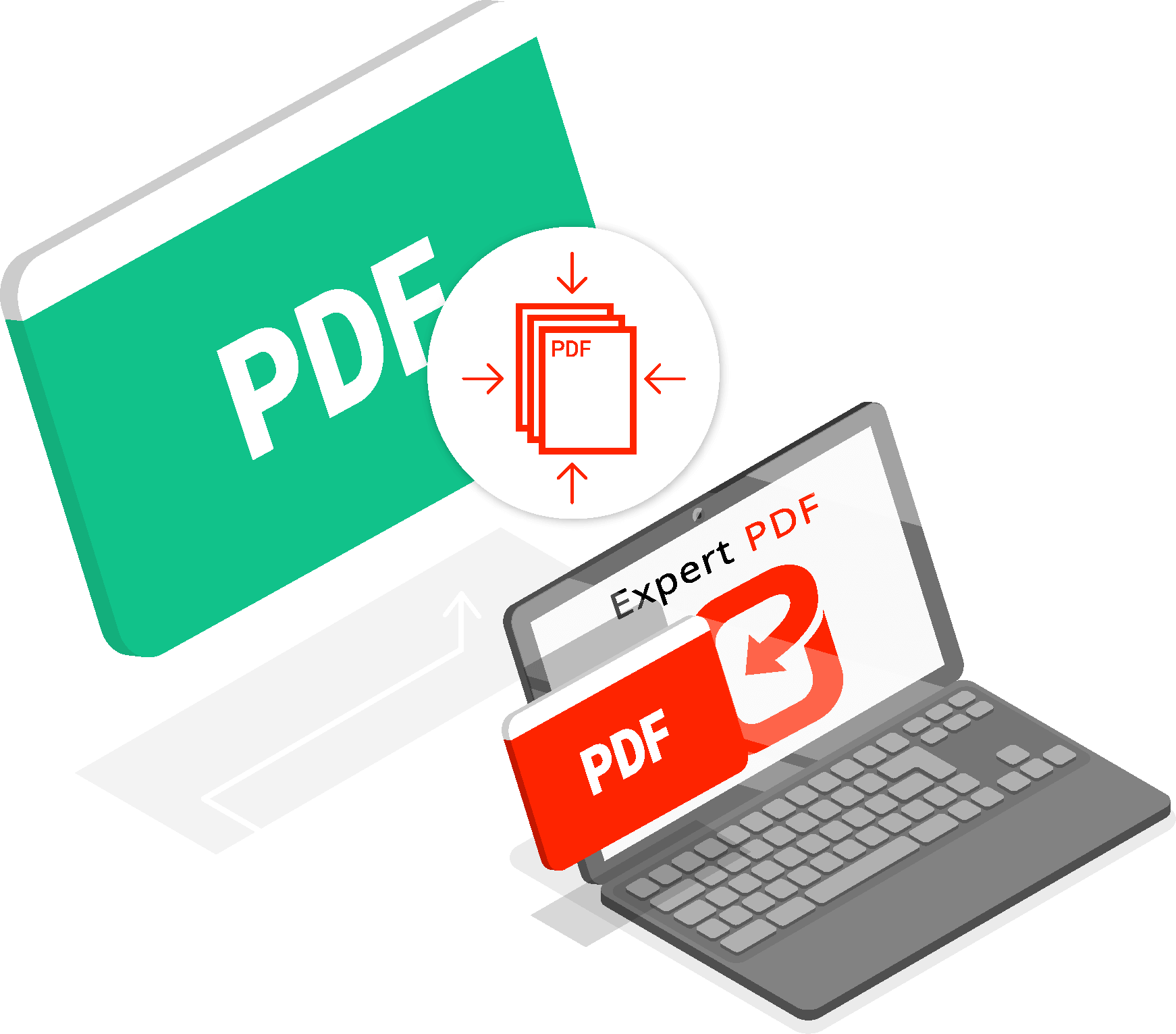How To See All Passwords Saved On iPhone? The more time passes, the more services are digitized and converted online. Between social, chat, streaming apps, e-commerce, and the public administration, you have to memorize several passwords and codes that are difficult to remember.
That is why they store by the phone, by the browser, and by the password manager. Also, your question will be: How do you see the passwords saved on your iPhone? Because you may want or need to know what the keyword of a given service is, for example, if you’re going to connect to Netflix from a device that hasn’t memorized the accesses.
First, you need to know where to look; we will tell you where the keywords and codes save on your iPhone. Then we will explain how to access the entire list of stored passwords for each service you have registered. As you will imagine, there’re several methods, from the simplest that help you quickly solve credential problems in everyday life to the most complete that give you full access to everything you have stored in your Apple ecosystem.
As you will see, we recommend that you use the latter method in a safe environment, under a secure and protected wireless network, and away from prying eyes. Yes, because when you access the entire database where all the credentials are stored, even the encrypted ones of the operating system, there can always be a minimum of risk.
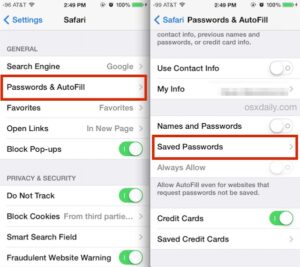
Where Can You Find Saved Passwords On Your iPhone?
Where do you find the passwords saved on the iPhone? Nothing could be simpler; Apple gives you two simple steps to access the keywords of each app and service to which you have registered, in which you have logged in, and which you use daily.
The problem of finding saved passwords is posed to you only when the site or app you usually access, for security, wants you to re-enter your credentials or – in rare cases – because they have expired or the website is the subject of a hacker attack. At this point, you need to go to the settings of your iPhone, so now let’s see together the steps to do:
- Open the ‘Settings’ by tapping on the icon in the shape of a wheel or gear
- Scroll up and find the ‘password’ menu
- Tap on ‘password’
- Now your iPhone asks you for Face ID, Touch ID, or passcode
- Perform the security check because only you can access the password list
- Once you have accessed the list, you will see all the services and apps listed in alphabetical order
- For example, tap on Google, and you will enter the details of the service
- Your password will be an asterisk
- To see the google login keyword, tap on the asterisks
- Now you have the password in plain sight
- If you tap on the discovered password, ‘copy password’ will appear
We have seen how to have full access to your credentials because the keyword is shown and the username or login ID and additional details regarding the account.
See Safari Passwords
Also, check the passwords of Safari on your iPhone. However, you can install a Safari extension for your iPhone:
- By accessing the settings menu from the wheel or gear icon
- Scroll down and search for the Safari app
- Tap on Safari
- Find the item extensions
- Tap on the item other extensions
- You will redirect to the APP Store
- The first result will most likely be a password
This app is nothing more than a password manager, which will keep your credentials safe for you. See Safari passwords on Mac are also a lot easier than you think. The browser always syncs with your browsing, even if you use different devices such as your iPad or your iPhone.
This ensures that you always have up-to-date data and that you are in complete control of it, whatever device you are using. Sometimes, you have to move and not be able to take your Mac with you, folding on the iPad. Other times it is only the iPhone behind it. Safari fully integrates into the ecosystem, but now let’s see what to do; in the meantime, open your Mac:
- Open Safari
- In the top bar, click on Safari
- In the drop-down menu, click on preferences
- In the window that opens, click on the password
- Your prompt for the password of your Mac; enter it
You now have access to the sites you visit, and you can check the passwords of each web page. You can also check ‘detect compromised passwords’ so that you will notify you if any of your keywords are the subject of a data leak.
As you know, websites and servers are often the objects of attention from hackers. With Apple’s system of compromised passwords, you have active control over specific lists and databases that report that one or more of the services you use are a compromise, operating without you noticing. You will not have to check your credentials yourself; the control system will do it completely automatically.