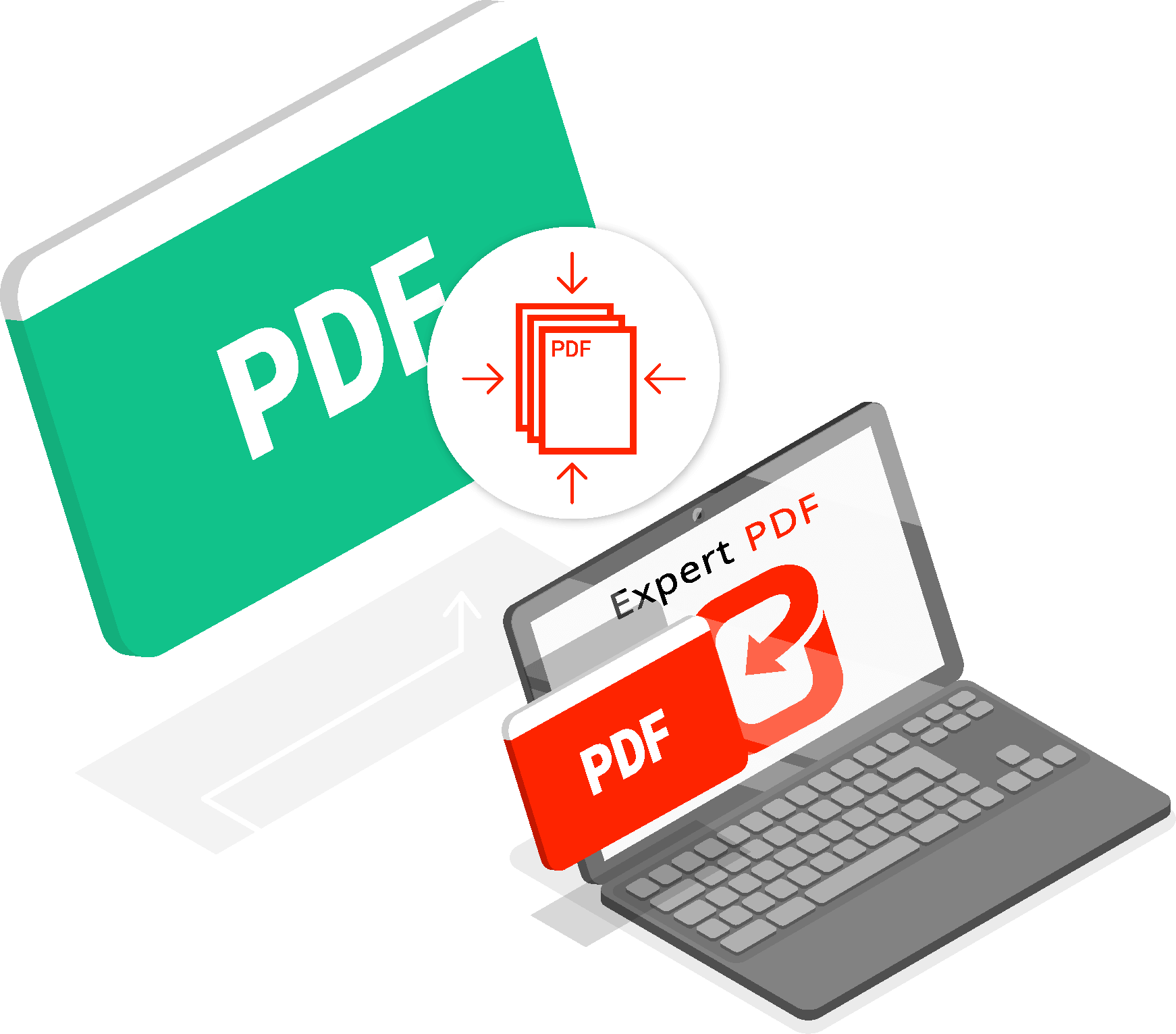How To Turn Off An iPhone? For over a decade we are used to never turning off our iPhones, like almost any other device. Now, these remain on 24 hours a day or at most enter a suspended state, but it’s always better to know how to turn off the iPhone. Consider the situation where you need to save as much battery power as possible because you don’t have a power bank or power outlet during a trip, or in the extreme case where a forced ‘hard reset’ is necessary. Since the screen is damaged or a button broke, it’s better to know how to restart our iPhone in complete safety.
On rare occasions when there is an anomaly to the device or your iPhone lock, and you don’t know what to do, with this practical guide, we will describe to you step by step how to do when the screen doesn’t respond to touch screen taps. But also in unexpected situations and sudden events that require quick action, such as a bug, glitch, or operating system anomaly.
The only solution, the only possible remedy is to shut down our Apple ultimately; we advise you not to intervene in any other way. In addition to the methods we describe to you in this article, the limited alternatives are taking your iPhone for repair at an Apple Store or other authorized and certified repair center. Before contacting a technician, let’s see the ways available to the user made available by Apple that can quickly solve problems, saving us a lot of money.
Turn Off the iPhone When It Works
When our iPhone is fully functional, you have three methods to turn it off quickly using the touch; the first is by using the system settings:
- Press on the gear icon
- The general settings menu will open
- Click on general
- Scroll to the bottom of the item, turn off
- Click on this item, and slide to turn off will appear
- Swipe, and you will have turned off your phone
You can obtain the same operation with the second method:
- Press and hold the volume up key or the down key
- Hold down one of these two buttons and simultaneously press and hold the side button
- Never release keys until ‘slide to power off’ appears
- Slide the slider, and that’s it
The last method, which allows you to restart your phone, is to enable the AssistiveTouch found by going to the phone settings, clicking on accessibility, and promoting this to work with a tap. A sort of ‘sphere’ will appear that you can move wherever you want along with the entire screen:
- Click on the sphere
- A small menu will open to you
- Click on device
- Click on the three horizontal dots with other below
- Click on restart
- Confirm to restart as soon as the warning message appears
How To Turn Off iPhone Without Touch?
In this paragraph, we will only refer to the physical keys and which combinations of these you will have to rely on for a complete shutdown without ever having to touch the screen in cases where this has broken due to a fall or a software or hardware problem. No longer respond to commands.
The inaccessibility to the touch screen initially always confronts us with a big problem since we are used to using it for everything with any tap or swipe. We find ourselves in the position of not being able to interact with the phone, but calm down now we tell you how to solve it.
The procedure is also called ‘hard reset,’ and it’s helpful to know it not only to restart the mobile phone when all the commands don’t respond. But also because it is an essential step in case you want to calibrate the iPhone battery and make it last for a while more.
iPhone with FaceID (X, Xr, Xs, 11, 12 and 13)
Let’s start immediately with the newest models and see how to turn off iPhone 13 without touch, and we’ll also explain how to restart it. The procedure is the same for all iPhone phones with FaceID, starting with the iPhone X. However, we would like to point out the difference between restart and complete shutdown at the end of the guide:
- A quick click on the volume up button and release the button
- A quick click on the volume down button and release the button
- Only now, press the side key for the lock screen and keep it pressed
At this point, ‘slide to turn off’ is displayed, but given that you cannot use the touch, you must continue to keep the side key pressed to lock the screen:
- To restart, you have to leave the side button before the Apple logo, as soon as the screen turns black after the ‘slide to turn off’ warning has disappeared
- To complete the operation, always keep the side button pressed until you see the Apple logo and hold until the symbol disappears.
Well, now you know both ways to help you quickly solve minor problems, for iPhone X or newer, including the new 13.