Contents
Has a computer been jerky for a while and takes too long to load any program? Would you like to revert it as fast or faster than initially? If that’s the case, in this guide, we’ll explain how to improve your PC’s performance and get superior performance in every respect.
In this article, we will see the most accessible operations involving the use of programs to optimize the PC. In addition to cleaning and optimizing the operating system, we will often make hardware improvements that anyone can do alone, even without a computer wizard.
All the necessary processes to keep your computer in shape are elementary and within reach of everyone. So even if you are a beginner or not a computer expert or computer wizard, don’t worry. It will guide you step-by-step through each procedure that will help you improve its performance.
Why Does Computer Slow Down?
Most of the slowdowns and malfunctions in the computer are due to insufficient software maintenance and cleaning of the computer. Often while surfing the web, playing games or watching streaming movies, you will encounter many threats, viruses and malware that infiltrate your computer, slow down its performance, and jeopardize your data’s security.
When you install programs downloaded from the internet, you usually don’t look at every step; you press continue to finish the installation quickly. By doing this, you don’t realize that you’re installing unwanted software that, even if not harmful, takes up memory and draws power from the computer. One or two may not harm, but many can seriously damage the operating system.
However, the slowdown of the PC isn’t only due to viruses and the like every year, but the programs also get heavier, and an old PC cannot keep up with the era. In these cases, hardware changes are necessary to update components with more performing models that can support increasingly complex and heavy software.
Improving PC Performance (The Complete Guide)
Most of the tools we will be using are already available on Windows; you have never heard of them before. But others require the use of third-party programs that do the heavy lifting for you. Don’t worry; everything we’ll see is free, so you won’t have to spend a dime on optimizing your PC. However, some precautions must take regardless of the operating system used.
Most of these guides are related to Windows; on the Microsoft website, you can find more detailed and up-to-date explanations of this and other procedures to improve your computer. If you’ve decided to repair your computer and restore it to the same performance as when you bought it, this guide is for you. Don’t worry if you’re unsure of your abilities. Here are all the most valuable procedures to improve your PC’s performance!
Clean Your PC and Delete Unnecessary Files
Many people underestimate the importance of having a clean and tidy computer! The programs of one download install them, saves files, and leave them there for life even if they no longer need them. In the long run, this can result in a noticeable decrease in the entire system’s performance. Therefore, the first thing we recommend you do is to keep your computer organized and delete unnecessary file programs. This is very simple to do because many Windows programs or features do the job for you.
The lighter your system and the more disk space available, the better your PC will perform. It uses disk cleanup, defragmentation, and recommendations on which programs to uninstall. Note that these are all Windows features, and you don’t have much to do if you have an Apple. It will be enough to delete old files and unused programs.
Optimize File Indexing
File indexing is an essential function on computers with Windows operating system. With it, an index (catalog) of files on the PC create, and then it’s easier to find them when they need to execute various programs quickly.
Go to the ‘Windows Start’ button and search for indexing in the menu. Now find and click on ‘Indexing Options.’ A window will open where you have to click on the edit button so you can uncheck the folders you don’t want to enable indexing. After selecting all the folders to exclude, click the ‘OK’ button.
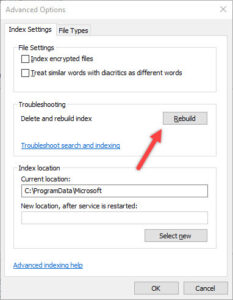
Disable Automatic Startup of Programs When Computer Turns On
To have a fast-starting PC, you need to keep the number of autostart software to a minimum. This is easy to do, and if you have Windows 8 or higher, simply access the ‘Start’ tab in the ‘Task Management’ section of the settings or the ‘Sign-in Items’ section on Apple PCs.
Find and Eliminate Viruses
A significant factor for both the security of your data and the speed of your computer is malware, viruses etc.; you don’t have malware. We recommend paying close attention to your system’s defense against web threats, especially if you have blocked Windows automatic updates. Every computer should have a good antivirus that protects itself.






