Contents
If you think there is no space left on your Android device, you have come to the right place! When using an Android phone or tablet and all is well, some users may forget that that device is actually a computer and therefore prone to problems.
On an Android smartphone with less than 64GB of internal memory (but this can also happen on much larger phones, especially after many years), you might get the dreaded ‘no space left on Android’ warning when you install new apps. If you see the alert appear, don’t panic! You can solve everything much more painlessly than you think!
In this guide, we have gathered all the easy-to-use methods to fix insufficient space on Android. So you can continue using your phone and installing your desired app or main media content without problems.
What to Do if There is No Space on Android?
We can use several methods to resolve the insufficient space error on our Android smartphones. Some involve using menus and options already available in the operating system. Others instead involve using apps dedicated to cleaning and searching large files. So you can delete unnecessary places and recover space quickly.
Manually Free Up Space on Android
The first method clears the heaviest files directly from the phone settings menu. Go to the ‘Settings’ app and check what is taking up so much space to fill all the internal memory in the ‘Memory, Internal memory, or Storage section.’
Depending on your model, you should be able to open the individual entries of the storage to delete cached data, unnecessary apps, or larger files stored in system folders (e.g., old files. ‘update’).
Once you have identified the problem, you can continue from the same screen or by opening Settings> Apps (to delete unnecessary apps) or Gallery app (to delete photos and videos that take up more space). By doing this, you can eliminate most memory problems on your smartphone without even installing a cleaning app.
Note: Keep in mind that often the space is so low that you cannot continue with these apps. You will have to use manual cleanup for that!
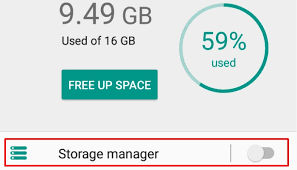
Integrated Cleaning System
Many modern Android smartphones have a built-in cleaning system that can do the cleaning automatically without installing any other apps. For example, on Xiaomi smartphones, you can access it via Settings> System info> Storage> Cleaner.
On systems from other manufacturers, it may appear as a unique system application or as an item to be accessed within. By starting the cleaner, you can remove the most unnecessary and potentially disappearing files without risk. We will get a very high memory recovery (especially if you haven’t done the cleanup for a long time).
At the end of the cleaning, you will also get other valuable options to free up more space occupied by files of different nature and clean the phone. For example, in Xiaomi cleaner, you can also launch ‘Facebook, WhatsApp, and Deep cleaners’ to solve the insufficient space issue on Android in most scenarios.
Android Apps to Clean the System
Suppose your smartphone doesn’t have a built-in cleaning system. In that case, you can use one of the applications recommended below to save space on any Android phone, regardless of model or manufacturer.
- Google Files
The first app we recommend you try is Google Files, which is free for all Android smartphones. By installing this app, you can quickly delete junk files, duplicate files, or large files occupying your smartphone’s memory.
With Google Files, you will receive real-time notifications when space is exhausted or when checking and cleaning is preferred (before the system shows the dreaded ‘out of space’ window). You can use this app as a valid file manager besides being cleaner. So you can always browse the multimedia folders and application folders on your device.
- Clean Master
Another favorite app for cleaning Android systems is Clean Master, which is free. The main feature of this application is that it’s straightforward to use. It does the default cleanup (deletes many junk files) to free RAM and CPU from non-process processes. One-click is all it takes to start the system optimization.
- CCleaner
On the other hand, if you want to maintain continuity between PC and smartphone, you can also install CCleaner, the mobile version of the most famous computer cleaner. Just like on a computer, this application can analyze the internal memory and any microSD that may be present. As a final result, the app shows all the files, folders, and optimizations you can do on the phone to speed up and unfreeze.
- Norton Clean
Finally, you can also try the Norton Clean app, free for all Android phones.
As you can see, by following both methods already available on your system, you can quickly fix the insufficient space on Android by installing various apps to clean and move your files and apps.






