Contents
Did you open your browser and see a different page than usual? Google has disappeared, and now you’re given a strange search engine that has never been seen before, perhaps even full of ads?
Sometimes after installing a program downloaded from the Internet, if you aren’t careful at every step of the installation for a game or other reasons, the first page that loads when you open the browser will change. Resetting Google as the first page is a straightforward process, done in two minutes, and requires almost no technical knowledge.
This article will show how to set the homepage of the most popular browsers. This procedure will also be helpful if you want to open any site when the program opens.
How to Set Google as Your Home Page?
A great convenience is to have the search engine immediately ready to type in what we’re looking for without having to open the browser and search the Google site first. Simply access the settings panel to set the classic Google search page as your browser’s homepage.
The procedure, although easy, is slightly different in various programs. To make the process even easier, let’s see in detail the steps of the most used programs for surfing the Internet:
Making Google a Start Page on Microsoft Edge
If you bought a new computer or just installed Windows, it will probably automatically open the Bing page when you open the Edge browser. It’s the Microsoft search engine and a valid alternative to Google, but if you’re used to the latter, you may not find it suitable. Putting Google back as the start page in Microsoft Edge is very simple:
- Click on the vertical menu button (three dots) in the top right
- Click on ‘Settings’ from the section that will appear
- Now under ‘Open Microsoft Edge,’ select one or more specific pages.
- Enter www.google.com; you can add more than one if you want.
- Click the floppy disk icon to save your preferences.
Changing preferences isn’t an immediate process and takes a little longer than other programs, but it isn’t difficult. Microsoft doesn’t want to let you swap their products for others so easily.
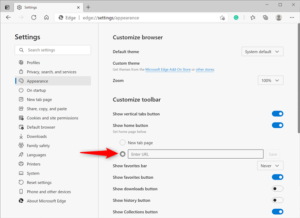
Making Google a Start Page on Mozilla Firefox
Firefox is probably one of the most used browsers ever. It is an effective, fast, and very comfortable free program. It was preferred to the old and very slow Internet Explorer for many years. But with the new Edge, many no longer need to look for alternatives. Setting Google as your start page in Firefox is very simple:
- Open google.com in the browser
- After the site loads, drag the URL to the house icon on the bar’s left.
- Click the ‘Yes’ button.
There is also an option to do this from the preferences accessible from the menu button indicated by three horizontal lines in the upper right corner. You can change many more home page options and set multiple pages to open when Firefox starts.
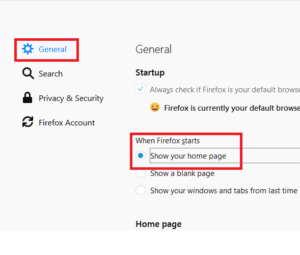
Making Google a Start Page on Safari and Mac
Apple doesn’t have its search engine yet, so it uses a different page by default. If your Mac has just arrived and you want to put Google on your first page, follow these steps:
- Click ‘Safari’ in the top bar and select ‘Preferences.’
- Select the general panel
- Type www.google.com under the home page title
- Click ‘OK’ to save the changes
- If you don’t want to type a google website manually, you can view it in the open tab and then click the ‘Use Current Page’ button.
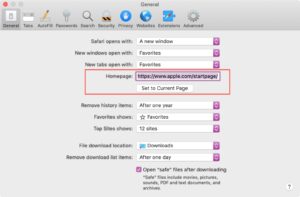
Making Google a Start Page on Google Chrome
Chrome usually comes pre-configured with Google. If, for some reason, it comes off, if you don’t know how to put it back on, follow the simple steps below. For the easiest way to set Google search as your homepage, follow these steps:
- Go to the website www.google.com
- Click on the menu icon (3 dots in the top right) to open the settings
- Scroll down until you reach on startup
- Press on use existing pages
Note how you can easily add many other pages that will open in different tabs. If the page you want to add isn’t currently open, you can select ‘Add new page’ and add it manually.
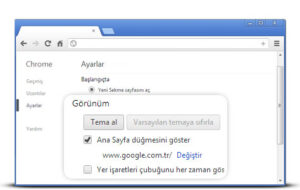
Making Google a Start Page on Opera
Despite being used less and less in recent years, Opera remains a great fast, and easy browser. It helps you save battery and data traffic, especially in the smartphone version. If you’re still using this program to browse your computer and want it to appear on the first page when you open Google, follow these steps:
- Open Opera and go to the google.com website
- When the download is finished, open the menu from the button at the bottom left.
- Now click on ‘Settings.’
- In the window that opens, find the ‘On Startup’ section and select Open a new specific page or page group there,
- Click ‘Use Current Pages’ and ‘OK’ to confirm.
If you didn’t open Google but immediately went to the settings, you can use the Add new page function, where you need to enter the address manually.






