Contents
As enthusiasts, the memory of our iPhone, which we have been using with great pleasure for years, fills up fast, and sooner or later, we realize that we’re using almost all the storage space. Sooner or later, we will have to clean it, which helps us know how to free up space on iPhone.
In this tutorial, we will explain how to clean our iPhone using both the simplest and most classic methods, and we will see more advanced tricks to get a few more megabytes that can always come in handy.
Don’t worry, because they’re all simple steps explained step by step. Once you learn it, you will know how to use them almost daily, and it will come to you automatically. This allows you to have complete control of your iPhone and always keep your iOS clean. Let’s see how we do it together.
How to Free Up Space on iPhone?
In this tutorial, we focus on all the valuable ways to free up memory, so we will also keep iCloud with us, where you can backup your photos, videos, and WhatsApp chats. Everything is helpful to maximize the space available to you, and after saving the most critical files, you can safely remove duplicates and delete anything you no longer need.
Let’s go and see what you need to remove right away before we clean your library. Let’s start with the applications we can’t do without but usually install everything. We think they will be helpful to us, or we have them.
1. Delete Apps You Don’t Use
This is the easiest and fastest way to recover space with a few taps. Actually, apps are easily removed from our iPhone’s settings. But first of all, of course, we unlock our iPhones. If your iPhone is locked, what you need to do is to open it. Well, let’s continue with the cleaning:
- Tap on settings, then the gear/wheel icon
- Tap on general and tap on iPhone Space once again
The first thing that catches your eye is the ability to enable removing apps you don’t use fully automatically. This removes unused apps and doesn’t touch-related data and documents; they won’t be lost.
Now let’s move on to the manual removal of applications that you no longer need. As you can see from the menu, all the apps installed on your iPhone are listed, and for each, you can see the icon, expiration date, and how much space it occupies. For example, tap on an app we all have, YouTube. As you can see, a new window opens, showing separately the weight of the application and the weight of your data saved with this application:
- Tap ‘Uninstall app only’ to uninstall the app only, keeping data and documents
- Tap ‘Delete app’ if you also want to remove the data saved within the app
Note that by using the second option, other additional megabytes will be freed and therefore recovered. This may be more or less depending on the app you want to remove, but you will lose sensitive data, settings, recordings, chats, documents, and files.
2. Use iCloud Photo Library
We come to iCloud and, more specifically, iCloud Photos. This allows you to store photos from your gallery in Apple Cloud and transfer original files, i.e., high-resolution files, to iCloud.
The duplicate files, especially photos, will always remain on your phone, but in a lower resolution to ensure you have more free space:
- Tap on Settings, then the icon with the gear
- Tap on your username
- Now tap iCloud in the menu
- Make sure to mark the photos as ‘Yes’
- Tap Photos and enable the iCloud Photos slider if it’s not enabled
- Continuously tap ‘Optimize iPhone space’ in the same menu if it’s not enabled
Also, note that the available space in the Cloud is only GB in this case.
Disable HDR Copy
The camera is the most critical component of our iPhone; it allows us to shoot in a few seconds, immortalize a part of our life, and share it with others. However, many photos are taken just for a joke with friends, but they later accumulate in quantity and their heavier versions.
Our Apple is already set to achieve HDR copies, so considering the light conditions, it increases the brightness of the photos with higher accuracy and thus at the expense of their size, which becomes more significant than its non-HDR counterparts. Let’s see how to disable HDR and free up space on iPhone:
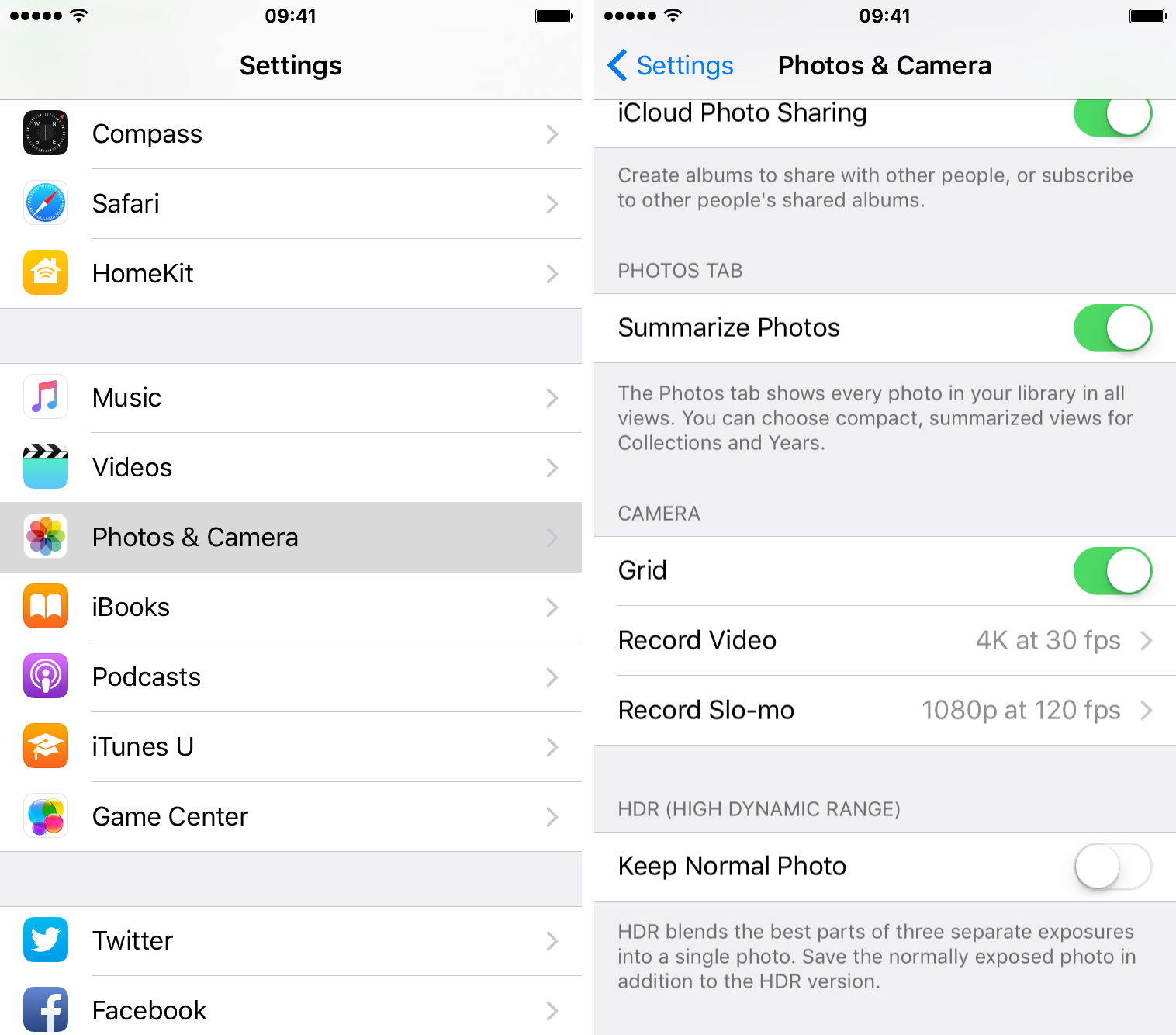
- Tap on settings, then the gear icon
- Tap the camera
- Scroll to the bottom of the page and disable the HDR Smart slider
- Activate keep average photo slider with one tap
Back in settings, you can go to the photos section and optimize memory usage by keeping only the less heavy versions of the photos, then proceed as follows:
- Tap photo
- If disabled, you can enable it with a tap, and a confirmation will appear as ‘Optimize iPhone space item.’
Now you also know how to optimize photos and videos because, in the camera settings, you can also decide the quality of your regular and slow-motion recordings.
It will help if you read our article, Which MacBook to Buy in 2022? Pro or Air?






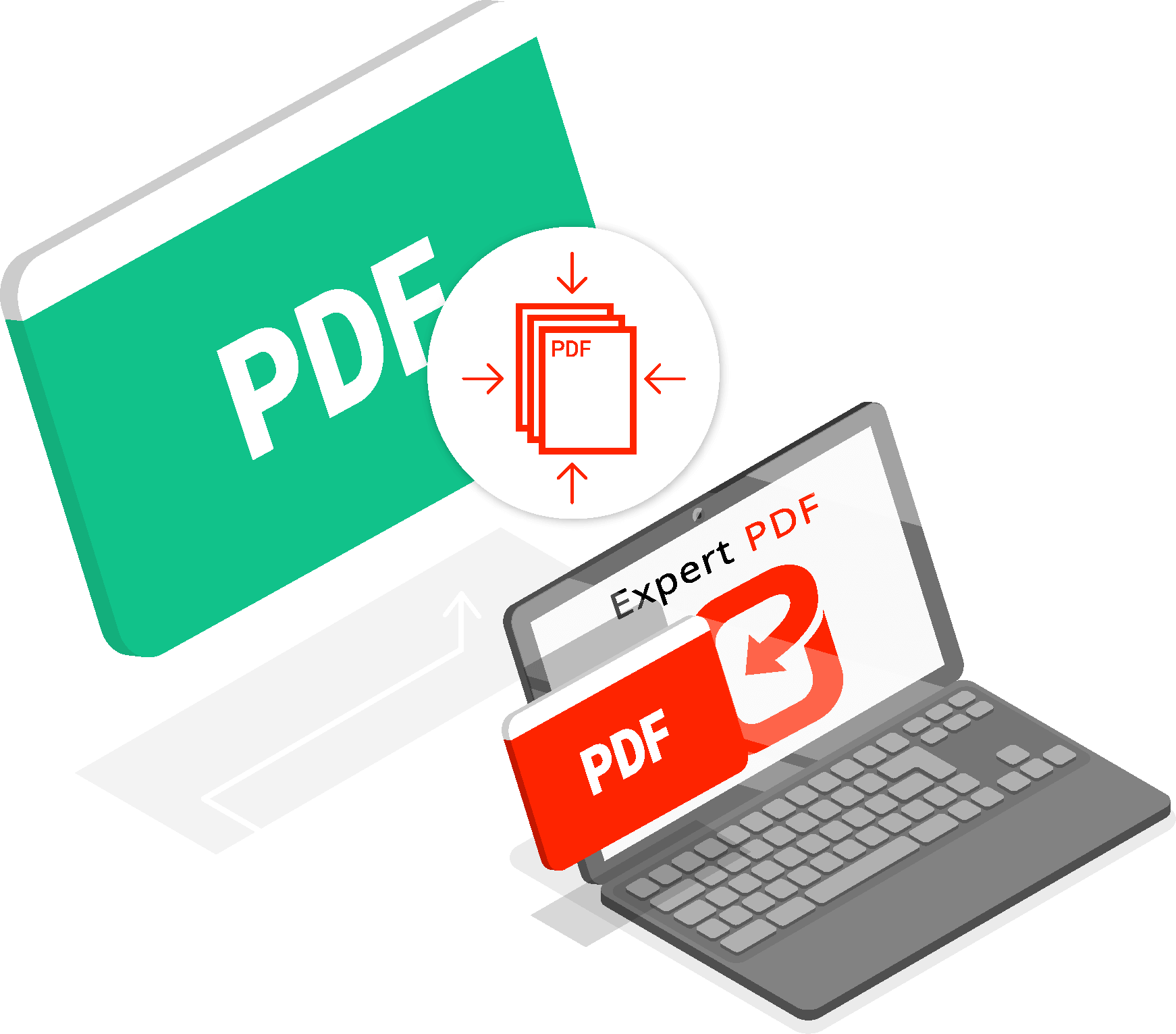
This Post Has One Comment
Comments are closed.